WittStock Help
Navigating galleries should be relatively easy as WittStock is very user-friendly. Still, this guide may help you along the way, describing how to navigate the galleries, how to “Favorite” your image choices to aid in the selection process, and then how to “Share” those favorite images with others.
WittStock is divided into these main sections:
Campus Buildings & Landscapes – Over 1000 images of Wittenberg’s beautiful campus organized by location
Student Life – Images of students at work and play including images of studying, community service and recreation
Academics – Images in the classroom, science labs, and arts
Athletics – Athletic feature photos including fans displaying school spirit, Ezry the Tiger and a selection of sports action images. A full collection of Athletic action photos can be found at http://wittenberg.zenfolio.com/athletics. Contact us for more information on access to Athletic action images.
Events – Wittfest, Commencement, New Student Days and other annual events
Other – Photos of Springfield, Police & Security, etc.
Historical – A selection of historic images from the archives.
Portraits – A collection of recent portraits of faculty, staff, students and alumni (Note: This gallery is password protected. Please contact us if you are looking for a specific portrait, and we will assist you.)
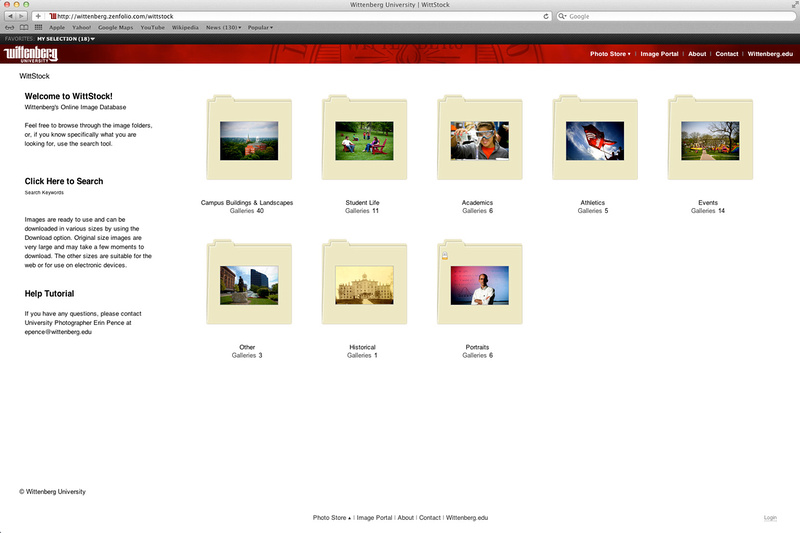



Selecting, Downloading and Sharing Favorites
1. Click the link “Add to Favorites” found above each image.
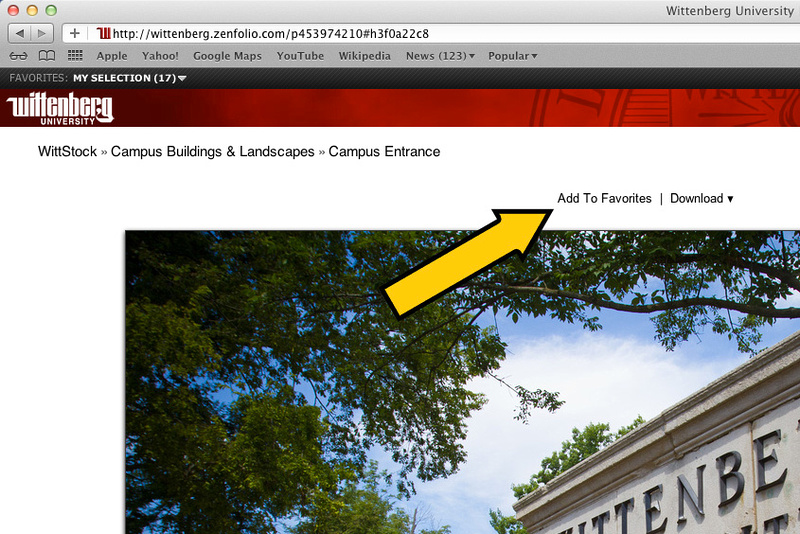

2. The images you have added to your favorites can be found by clicking “My Favorites” found in the top left corner of the page.


3. Right clicking on an image in your favorites will give you a menu with options to View the Image, Open it in its Original Gallery, to Download or Remove it. You can also move the images around on your Favorites page for selection and sorting purposes.


4. You can download individual images or by clicking “Select All” and “Download” you can download all of the selected images into a .zip file.


5. Share your Favorites by clicking on the "Send to” button located in the top left of the Favorites window. This is helpful when selecting a group of images you would like to use in your project or presentation.


Here you will find two tabs: "Send to Photographer” and "Send to a Friend”. Send to Photographer will share your favorites with University Photographer Erin Pence. Send to a friend gives you a link you may copy, paste and send to them via email.


6. Your Favorites should be saved and viewable on your computer. But if you would like to save your favorites for reference on other computers, (or to just make sure they don’t accidently get lost) simply click the "Store” button at the top right of the screen. However, you will need to create a login with Zenfolio (the site that hosts WittStock) to be able to save your favorites. Don’t worry, it’s fast and free.
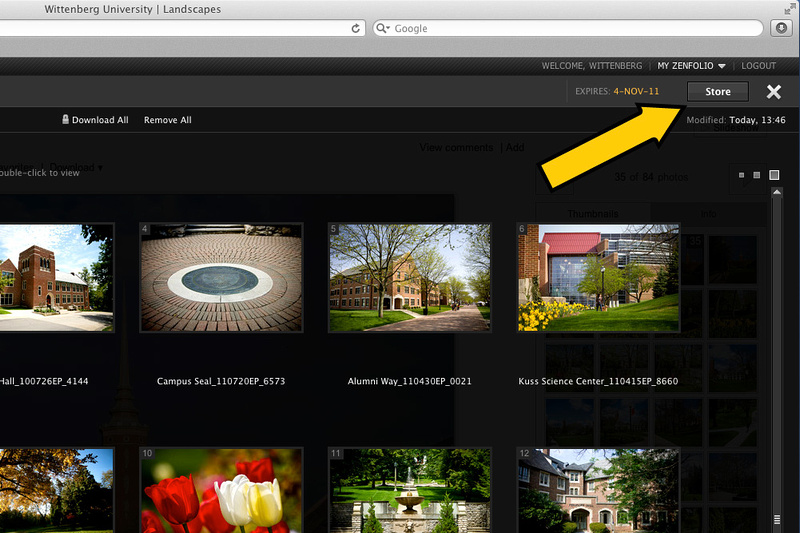

Copyright
Please remember, all images are copyright Wittenberg University. Please do not share the WittStock site with those not authorized or outside the Wittenberg Community.
Image Credit
If you need to Credit an image used you may credit it to "Wittenberg University". If the Initials "EP" are in the filename, you may credit it to "Erin Pence/Wittenberg University". If you have any questions, or need permission to use an image in an outside publication, please contact Erin Pence in University Communications at [email protected].
© Wittenberg University
